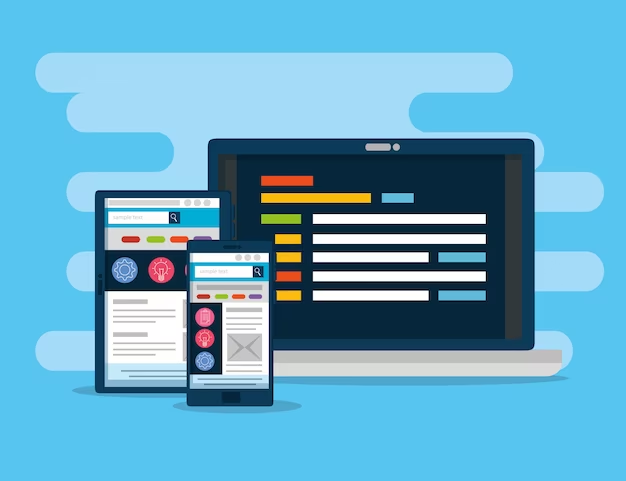Many users often wonder, “can you run Windows programs on Android?” and the answer is an enthusiastic yes! For tech enthusiasts and professionals alike, the ability to run Windows programs on Android devices is not just a technical curiosity but a practical necessity. Whether it’s for productivity, entertainment, or software testing, integrating Windows programs into the Android ecosystem can significantly enhance the utility of our portable devices. In this article, we’ll explore the various methods available to achieve this crossover, focusing on the ease of use and practicality of each option.
Requirements Before Starting
Before diving into the specifics of running Windows programs on Android, it’s essential to ensure that your hardware and software configurations are up to the task. Hardware compatibility is crucial; most modern Android devices are indeed powerful enough to handle additional software, allowing them to effectively run Windows apps. However, older or entry-level devices might struggle with the demands of emulation or remote desktop processes.
Software prerequisites involve having an updated Android OS and sometimes a Windows license if you intend to use certain methods that require a valid Windows environment – an important consideration when thinking about how to emulate Windows on Android.
Lastly, network considerations are paramount, especially if opting for remote desktop solutions. A stable and high-speed internet connection ensures smoother interaction with the Windows interface and provides a more responsive user experience. This is particularly pertinent as network stability is key when running Windows programs on Android through remote access.
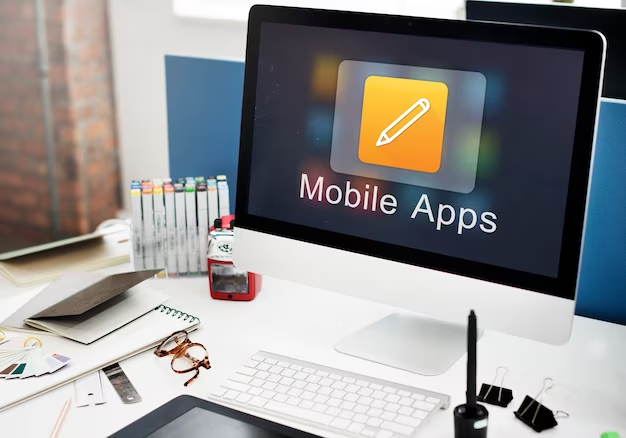
Using Emulators to Run Windows Programs
A commonly asked question is about how to emulate Windows on Android. At the heart of this process is the emulator, a type of software that mimics the functions of one operating system on another. Here are some emulators that can aid in running Windows programs on Android:
- Wine: Perhaps the most well-known, Wine is a free and open-source compatibility layer that has made it possible for many Windows programs to run on Android and other Unix-like operating systems.
- ExaGear: This was another powerful tool that offered a virtual environment to run Windows applications on Android but is no longer officially supported.
- Limbo PC Emulator: As an open-source option, Limbo allows users to create a full x86 PC experience within their Android device.
After installing an emulator from the Google Play Store or the developer’s website, the next step usually involves obtaining compatible Windows program executable files (.exe). These files must be suited to both the emulator’s and your device’s hardware capabilities.
While emulators open the door to running Windows programs on Android, they have their pros and cons. The pros include independence from owning a physical Windows computer and being generally free or low cost. The cons center around performance limitations, compatibility concerns with complex software, and security risks associated with sourcing executables from unverified sources.
Remote Accessing Windows Desktop
For those wondering “can Android run Windows apps” without locally installing them, remote desktop access is an alternative solution to consider. This method doesn’t involve emulation but rather provides remote access and control over a Windows desktop from an Android tablet or smartphone.
Popular choices in the world of remote desktop applications encompass:
- Microsoft Remote Desktop: Offers a cohesive integration with the Windows experience directly from your Android device.
- TeamViewer: Known for its user-friendly interface and strong feature set, it’s a favored choice for accessing Windows environments on different platforms.
- Splashtop: Provides a good balance of high performance and security features for users who want to remotely engage with their Windows applications.
| Remote Desktop Applications | Primary Benefits | Considerations for Use |
|---|---|---|
| Microsoft Remote Desktop | Seamless integration with Windows | Requires Windows Pro or higher version |
| TeamViewer | Easy to use, multi-platform support | Free for personal use |
| Splashtop | Optimized for performance | Subscription-based service |
The step-by-step guide for setting up a remote desktop involves enabling remote access on your Windows PC and then installing the appropriate app on your Android device. A connection is established, often requiring further steps like adjusting permissions and creating a secure password.
Security considerations are paramount when remotely accessing your Windows desktop. While the convenience is undeniable, it opens potential doors for security threats. Adhering to strong, distinct passwords, enabling two-factor authentication, and using secure networks are essential best practices to uphold.
Continuing from where we left off, let’s delve deeper into the ways in which one can enhance the experience of running Windows programs on Android.

Cross-Platform Alternatives to Windows Programs
Sometimes users don’t necessarily need to run the exact Windows software; similar functionality can be found in cross-platform alternatives. For nearly every popular Windows program, there’s often an equivalent Android app, or a cloud-based service that can accomplish similar tasks. This can be a more straightforward approach than dealing with emulators or remote desktops, especially for very common software like word processors or spreadsheet apps.
Finding equivalent Android apps is a matter of searching the Google Play Store or other app repositories. They often mimic the functionality of their Windows counterparts and are designed from the ground up to run smoothly on Android. Key benefits include the ease of installation and use, as well as often being optimized for touch interfaces.
For those applications without direct Android equivalents, using cloud-based services can be the answer. Services like Google Docs or Microsoft Office 365 allow users to perform many of the same tasks they would with a Windows program, directly from a web browser.
Utilizing web-based versions of Windows programs can be incredibly convenient, as all one needs is a capable browser—something inherent to all Android devices. It’s much less cumbersome than setting up emulators or remote desktop access, and updates to these web services are managed server-side, meaning the user is always working with the latest version.
Tips to Optimize Windows Program Performance on Android
To ensure a smooth and responsive experience when using emulators or remote desktop apps, there are a few optimization tips users can follow:
- Enhancing emulator settings: Dive into your emulator’s settings to adjust performance-related options. Often, these settings allow you to allocate more system resources to the emulator, thus improving performance.
- Optimizing your Android device: Keeping your Android system uncluttered can help free up resources for running Windows apps. Close unused apps, clear cache, and possibly consider a factory reset if your device has slowed down over time.
Another aspect that can be tweaked for better results is the network enhancement. If using remote desktop access, ensuring that your network connection is robust and fast reduces latency and improves the overall usability of the Windows programs. Consider upgrading your home network equipment, using wired connections if possible (with an Android Ethernet adapter), and position your wireless router optimally to avoid signal degradation.
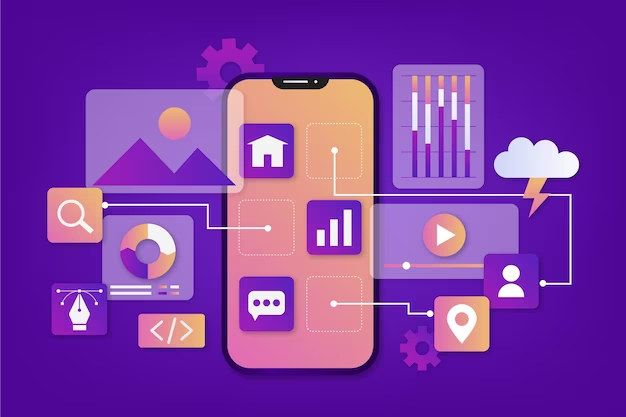
Conclusion
In conclusion, running Windows programs on Android is decidedly possible with a range of methods available to users. Each option—from using emulators to remote access, or even utilizing cross-platform applications and services—has its own set of advantages and considerations. Users should assess their specific needs and technical constraints to choose the best approach.
Whether your motivation is productivity, entertainment, or simply technical curiosity, the intersection of Windows and Android offers a fascinating look into the versatility of modern technology. It encourages users to explore and push the boundaries of what their devices can achieve.
FAQs
- Can all types of Windows programs be run on an Android device? Not all Windows programs can run on Android due to hardware limitations and software incompatibilities. However, many common applications do have workable methods such as emulators, remote desktop access, or alternative Android versions.
- Are emulators legal to use for running Windows programs on Android? Yes, emulators themselves are legal to use. However, you must ensure that you own any software you run on them or have the right to use that software.
- Do I need a Windows license to remotely access my desktop on Android? No, you don’t necessarily need an additional Windows license to use remote desktop services; however, you must have a legitimate copy installed on the computer you’re accessing.
- What are the security risks associated with these methods? Emulators can potentially run malicious software if you download executables from unreliable sources. Remote desktop access can expose your PC to vulnerabilities if not properly secured. Always follow best security practices.
- How does performance of Windows programs on Android compare to running on a native Windows PC? Performance can vary widely depending on the method, specific app, and the hardware of the Android device. Generally, native PC performance is superior, but many users find satisfactory results with the approaches outlined above, particularly for less resource-intensive applications.