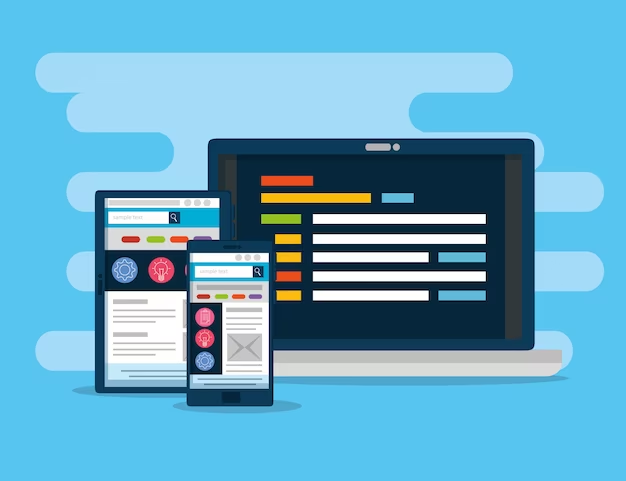Are you struggling to keep your device powered throughout the day? Optimizing battery life is crucial for maximizing usage and performance. This article will guide you through practical tips and strategies to ensure that your device’s battery lasts as long as possible.
Understanding Battery Health

The first step to optimizing battery life is understanding battery health. Battery health reflects the battery’s ability to retain charge. Over time, batteries degrade and their capacity to hold charge reduces. Regularly checking battery health can provide insights into when to adopt more aggressive battery-saving measures or consider a battery replacement. Many modern devices come with built-in battery health indicators. Familiarize yourself with these tools to monitor your battery’s condition and take proactive steps to extend its lifespan.
Adjusting Display Settings
Your device’s display is often the biggest drain on the battery. Adjusting display settings can significantly enhance battery longevity. Start by reducing screen brightness to the lowest comfortable level. Many devices also offer adaptive brightness, which automatically adjusts according to ambient light. Additionally, consider shortening the screen timeout setting so that the display turns off quicker when not in use. Enabling dark mode in supported apps and the operating system can also make a noticeable difference, especially on OLED screens where black pixels consume less power.
Managing Background Activity
Applications running in the background can quietly consume a considerable amount of battery life. Review and manage background activity by going to your device’s settings. You’ll often find lists of apps that are significantly impacting battery life. Disable or uninstall those you don’t need. Another helpful tip is to turn off notifications for non-essential apps, reducing the wake-up frequency of your screen and prolonging battery life. Use power-saving modes when possible to automatically limit background processes and conserve energy.
Optimizing Connectivity
Connectivity features like Wi-Fi, Bluetooth, and location services can be significant battery hogs if not managed correctly. Turn off Bluetooth and Wi-Fi when not in use, and only enable location services for apps that absolutely need it. Many devices offer an “”Airplane Mode”” which, when enabled, will turn off all wireless communications, offering a quick way to preserve battery during periods of inactivity. Prioritize the use of Wi-Fi over cellular data whenever possible, as cellular radio tends to drain battery more quickly.
Battery-Saving Features and Apps
Most modern devices come with built-in battery-saving features. Utilize these settings to optimize battery performance. Android users can find options like ‘Battery Saver’ or ‘Power Saving Mode,’ which limit performance and restrict background data usage. iOS users can enable ‘Low Power Mode’ to achieve similar effects. Additionally, there are numerous third-party apps designed to help manage and extend battery life. These apps offer detailed insights into power consumption, identify energy-intensive applications, and provide customizable settings to help you stretch out every charge.
Conclusion
Optimizing battery life involves a combination of good practices and leveraging technology. By adjusting display settings, managing background activity, optimizing connectivity, and utilizing battery-saving features, you can significantly extend your device’s battery life. Regularly monitor battery health and make necessary adjustments to ensure that your device remains operational when you need it most.
FAQs
1. How often should I check my battery health?
It’s advisable to check your battery health at least once a month. Regular checks help you stay informed about the condition of your battery and when to implement more aggressive battery-saving measures.
2. Does enabling dark mode really save battery?
Yes, especially on OLED screens. In OLED displays, black pixels are “”turned off”” and do not consume power, making dark mode an effective way to conserve battery life.
3. Do power-saving modes affect device performance?
Power-saving modes can affect device performance by limiting processing power and restricting background activity. However, they are designed to maximize battery life without significantly impacting the user experience.
4. Can I use third-party apps to manage battery life?
Yes, there are many reputable third-party apps designed to help extend battery life. These apps provide detailed insights into power consumption and offer customizable settings and tips to manage your device’s energy use more effectively.
5. Should I always keep my Wi-Fi and Bluetooth off to save battery?
It’s not necessary to keep them off always, but turning them off when not in use can help preserve battery life. Alternatively, prioritize the use of Wi-Fi over cellular data and enable Bluetooth only when needed.