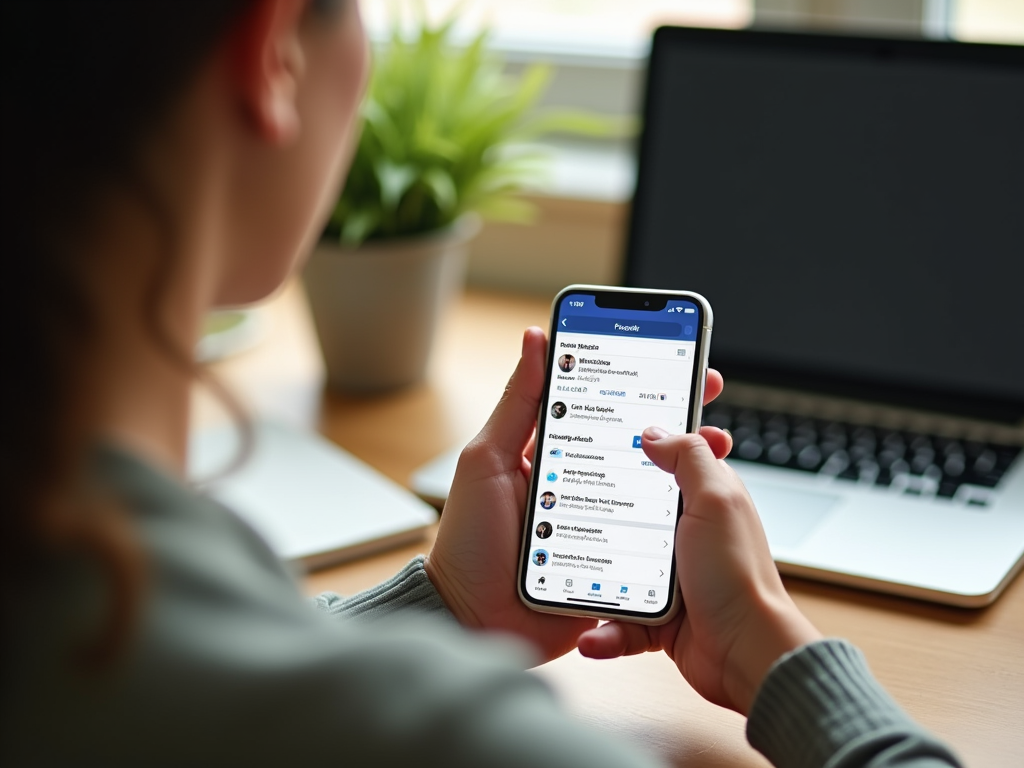Your iPhone is not just a device for making calls; it’s a powerful tool that can enhance your daily life in countless ways. From optimizing your productivity to utilizing advanced features for entertainment and organization, learning how to maximize your iPhone’s capabilities is essential. In this article, we will explore various tips and tricks that will help you unlock the full potential of your iPhone, making it a central hub for work, play, and everything in between.
Personalize Your Home Screen
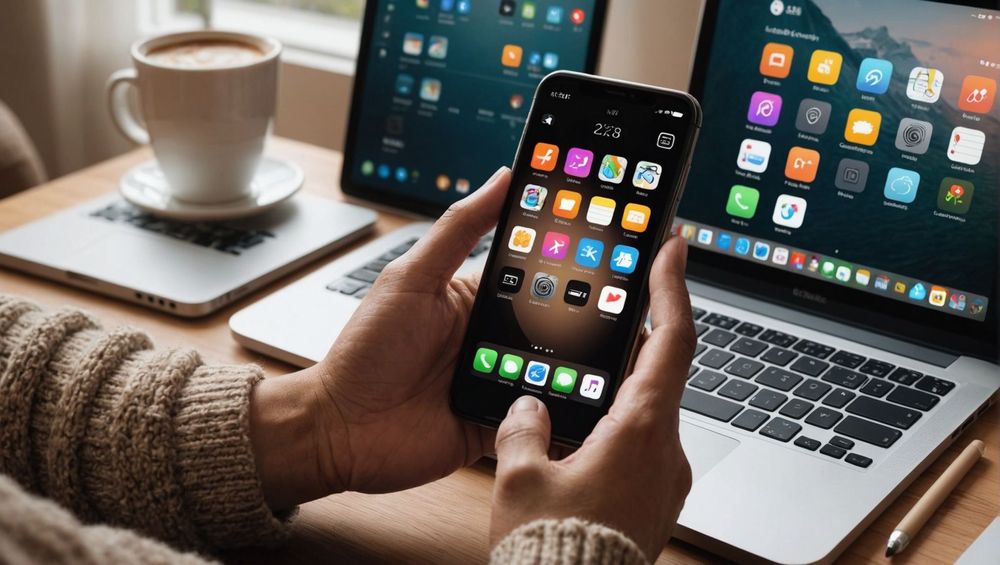
A personalized home screen on your iPhone not only reflects your style but also improves accessibility to your favorite apps. Take the time to arrange your apps thoughtfully, grouping similar ones together to minimize searching time. You can also create widget stacks, allowing you to see more information at a glance without opening multiple applications. Here’s how to personalize your home screen effectively:
- Organize Apps into Folders: Create folders for categories like social media, productivity, or entertainment.
- Utilize Widgets: Add widgets for calendar, weather, or health tracking to your home screen for instant access to important info.
- Change Wallpaper: Update your wallpaper regularly to keep things fresh and inspiring.
- Position Important Apps: Place frequently used apps on the first page for ease of access.
- Adjust Screen Layout: Use the “Display Settings” to change icon size or screen orientation based on your preference.
Master the Camera Features
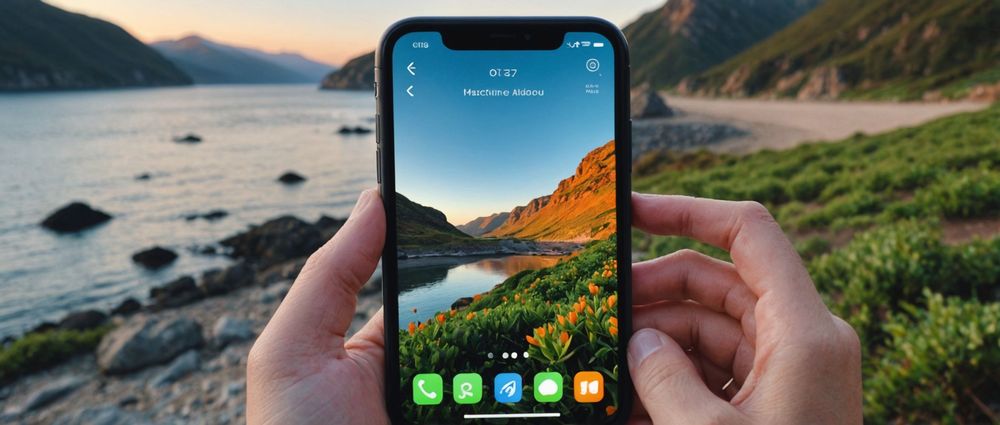
The camera on your iPhone is one of its standout features, capable of taking stunning photos and videos. To make the most of your camera, experiment with different modes and settings to enhance your photography skills. Familiarize yourself with the following camera features:
- Portrait Mode: This mode focuses on your subject while blurring the background, creating professional-looking photos.
- Night Mode: Take better photos in low-light conditions without requiring a flash, enhancing detail and brightness.
- Live Photos:Capture moments with movement, enabling you to see a short video clip of your still images.
- Editing Tools: Use built-in editing tools to enhance photos with filters, adjustments, and cropping options.
- QuickTake Videos: Record videos easily by holding down the shutter button, ideal for capturing spontaneous moments.
Enhance Your Productivity with Apps
Your iPhone comes pre-loaded with applications that can significantly boost your productivity, but there are hundreds of third-party apps available to further enhance functionality. Consider integrating the following types of apps into your daily routine:
- Task Managers: Use apps like Todoist or Any.do to manage tasks, set reminders, and improve your organization.
- Note-taking Apps: Try apps like Notion or Evernote to jot down thoughts, ideas, and meeting notes effectively.
- Calendar Apps: Sync your schedule using Apple’s built-in Calendar or third-party options like Google Calendar for seamless planning.
- File Management: Utilize cloud services like iCloud Drive or Google Drive for easy access to documents anywhere, anytime.
- Habit Tracking: Implement habit trackers like Habitica to build good habits and visualize your progress.
Utilize Safari’s Advanced Features
Safari is not just a simple web browser; it comes with many built-in features that can enhance your browsing experience. Here are ways to use Safari efficiently:
- Use Tab Groups: Organize tabs into groups for specific tasks or interests, allowing you to switch contexts easily.
- Enable Reader Mode: Strip away ads and distractions by tapping the Reader Mode icon for a cleaner reading experience.
- Save Passwords: Maintain security by saving your passwords within Safari, ensuring easy and safe access to your accounts.
- Search Suggestions: Enable search suggestions for quicker results while typing queries into the address bar.
- Privately Browse: Use the Private Browsing mode to enhance privacy when browsing sensitive sites.
Stay Updated and Optimize Performance
To keep your iPhone running smoothly, it is essential to regularly update your software and optimize settings for better performance. Follow these steps to ensure your device is functioning at its best:
- Check for Software Updates: Go to Settings > General > Software Update to get the latest features and security improvements.
- Free Up Storage: Regularly delete unused apps and clear cache to enhance performance and speed.
- Manage Background App Refresh: Disable background app refresh for infrequently used apps, conserving battery life.
- Enable Low Power Mode: Activate this feature when your battery is low to extend usage time without charging.
- Reset Settings if Necessary: If your iPhone is slowing down, consider resetting your settings under Settings > General > Reset.
Conclusion
Making the most of your iPhone involves understanding and utilizing its many features, apps, and settings effectively. From personalizing your home screen and mastering the camera to enhancing productivity and staying updated, these tips will help you unlock the full potential of your device. In an age where smartphones play such a critical role in our lives, ensuring you make the most of your iPhone is not only practical but can lead to a more organized, enjoyable, and connected experience.
FAQs
1. How can I improve my iPhone’s battery life?
You can improve your iPhone’s battery life by adjusting brightness settings, managing background app refresh, and enabling Low Power Mode when necessary.
2. What is the best way to organize my apps?
The best way to organize apps is by categorizing them into folders based on their functions (e.g., social media, productivity) and placing frequently used apps on the first home screen.
Some hidden features include Back Tap, which allows you to tap the back of your phone to perform actions, and shortcuts that can automate tasks in your daily routine.
4. Can I use my iPhone for video editing?
Yes! Your iPhone has powerful video editing capabilities using apps like iMovie or more advanced options like LumaFusion for professional-level editing.
5. How do I keep my iPhone secure?
Keep your iPhone secure by using Face ID or Touch ID, enabling two-factor authentication, and regularly updating software to mitigate security vulnerabilities.