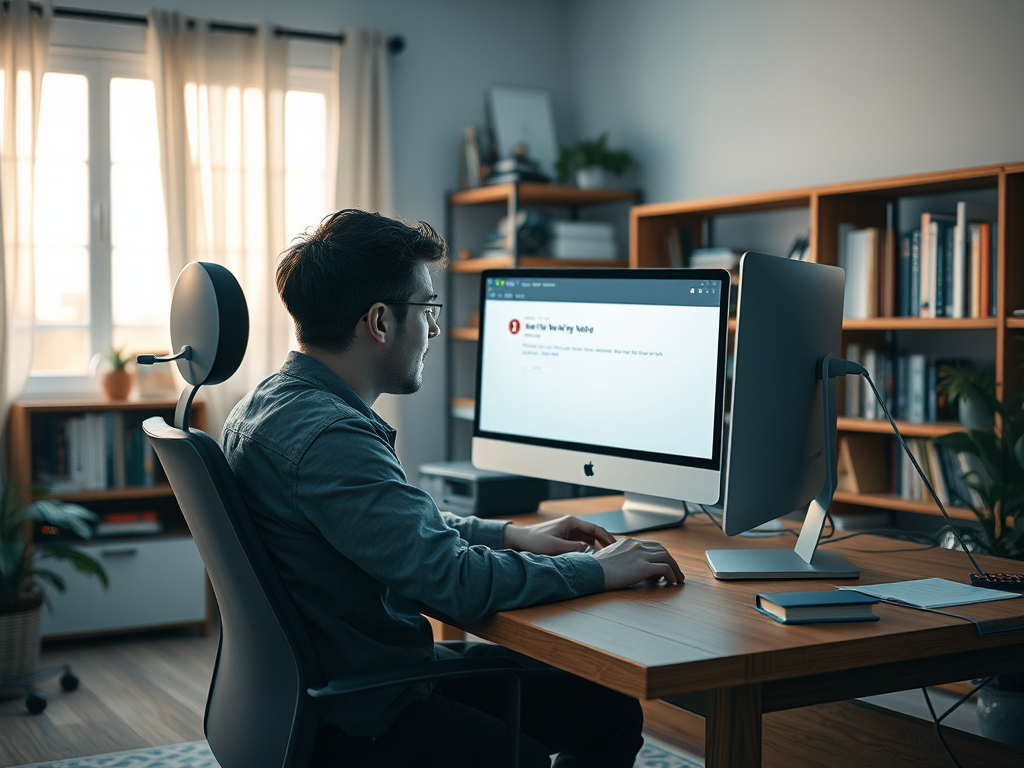Taking screenshots is a vital part of the modern digital experience, but what happens when apps restrict this functionality? Fortunately, even on unrooted devices, there are several creative methods to capture your screen without breaching any terms of service. In this article, we will explore eight practical ways to screenshot an app that imposes restrictions, ensuring you can conveniently save, share, or reference crucial information whenever needed.
1. Use Native Screenshot Tools Provided by the Device
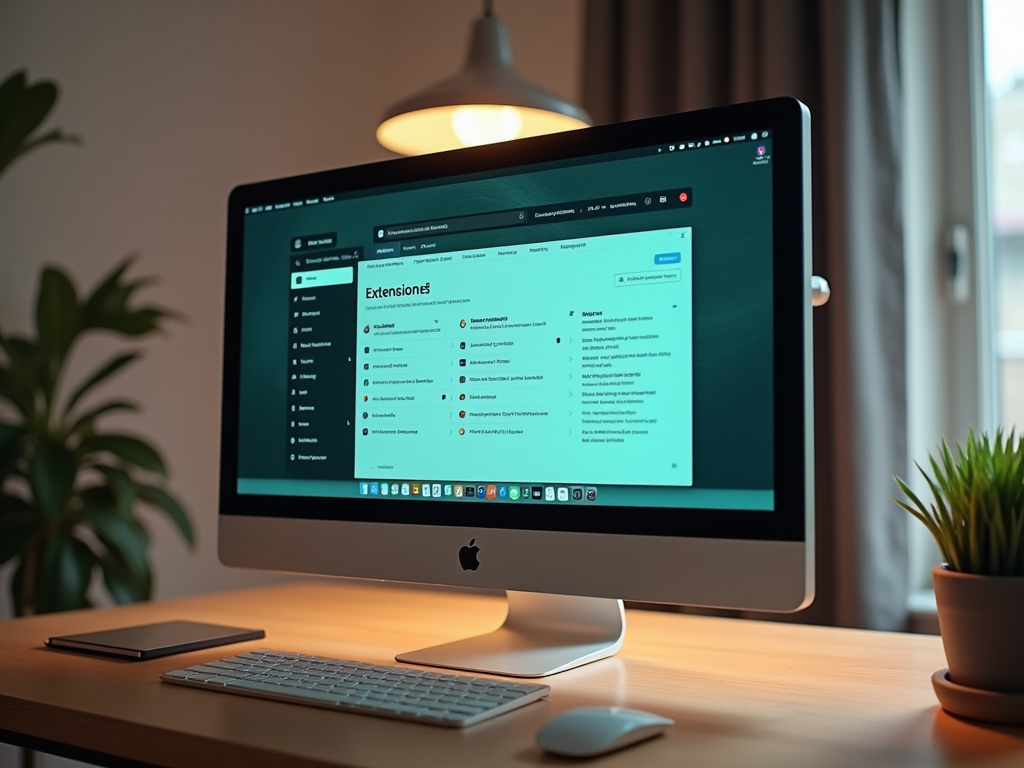
Most smartphones come with in-built screenshot capabilities that are often overlooked. This can be a simple resolution if you haven’t yet explored your device’s native features. Generally, these tools allow you to capture what you need without extra downloads. To use this option, simultaneously press the power button and the volume down button on Android devices or the side button and volume up button on iPhones. A quick flash on the screen usually indicates a successful capture.
- Accesses the device’s system-level functionality
- No need for third-party apps
- Often quicker and more secure
2. Leveraging Google Assistant or Siri

If your native options don’t bypass the app’s restrictions, virtual assistants might help. Both Google Assistant for Android and Siri for iOS can perform tasks outside the usual app restrictions. By simply invoking the assistant and issuing the command, “Take a screenshot,” these assistants can sometimes bypass the app’s limitations.
- Initiate the assistant by saying “Hey Google” or “Hey Siri”
- Command the assistant to take a screenshot
- Review captured screenshot in your photos gallery
Using assistants not only provides hands-free operation but also integrates with the device’s native utilities ensuring security and privacy. Additionally, it reduces the onus of security permissions that might be a concern with third-party apps.
3. Third-Party Screen Recording Apps
While many apps block screenshots, not all restrict screen recording. By recording your screen, and later extracting individual frames or segments, you can capture the information you need. Apps like AZ Screen Recorder or Mobizen Screen Recorder can be suitable choices, easily available and requiring no root access.
- Install a reputable screen recording app
- Use the app to record the screen when using the restricted app
- Extract images or important details from the recording
Ensure to review app permissions to maintain privacy and security to protect your data.
4. Utilizing Developer Options and USB Debugging
Enabling Developer Options can provide access to a range of features typically not visible to regular users, including screenshots. By activating USB debugging, a developer tool, you can connect your device to a computer and use screen capture software that can bypass screenshot restrictions.
- Enable Developer Options in device settings
- Activate USB Debugging mode
- Use computer software like Android SDK tools for screenshots
While slightly technical, this method provides access without app installs on mobile, maintaining device performance.
5. Capturing Screenshots via Browser Extensions
For those using web apps, certain browser extensions allow screen capturing without being restricted by app-level blocks. Using extensions like ‘Awesome Screenshot’ for Chrome or ‘Nimbus Screenshot’ for Firefox can effectively capture screens without hassle.
- Install the browser extension suitable for your browser
- Access the app through the web browser
- Use the extension to capture the screenshot
Browser solutions are perfect for web workarounds, offering options unavailable on mobile-centric platforms.
Conclusion
In a world where digital interactions are part and parcel of our daily routines, bypassing screenshot restrictions while respecting privacy and security is paramount. These eight methods provide practical solutions to capture necessary data without rooting your device, giving you the flexibility needed without compromising device integrity or app guidelines. Exercise caution with permissions and ensure any third-party tools are reputable to ensure both security and functionality.
Frequently Asked Questions
1. Can I use these methods for any app?
While most methods work with many apps, certain highly secure apps might require alternative approaches. Always respect app privacy and terms of use.
2. Why are screenshots sometimes blocked in apps?
Apps often block screenshots to protect sensitive content or comply with security and privacy regulations.
3. Is it legal to bypass screenshot restrictions?
While technically feasible, ensure you are not violating terms of service or legal agreements by capturing restricted content.
4. Are these methods safe for my device?
Most of these methods are safe and rely on built-in device capabilities. However, always be cautious with third-party app permissions and security settings.
5. What should I consider when choosing a screenshot method?
Consider the effectiveness, privacy implications, and ease of use when selecting a method. It’s crucial to balance convenience with ethical use of digital tools.