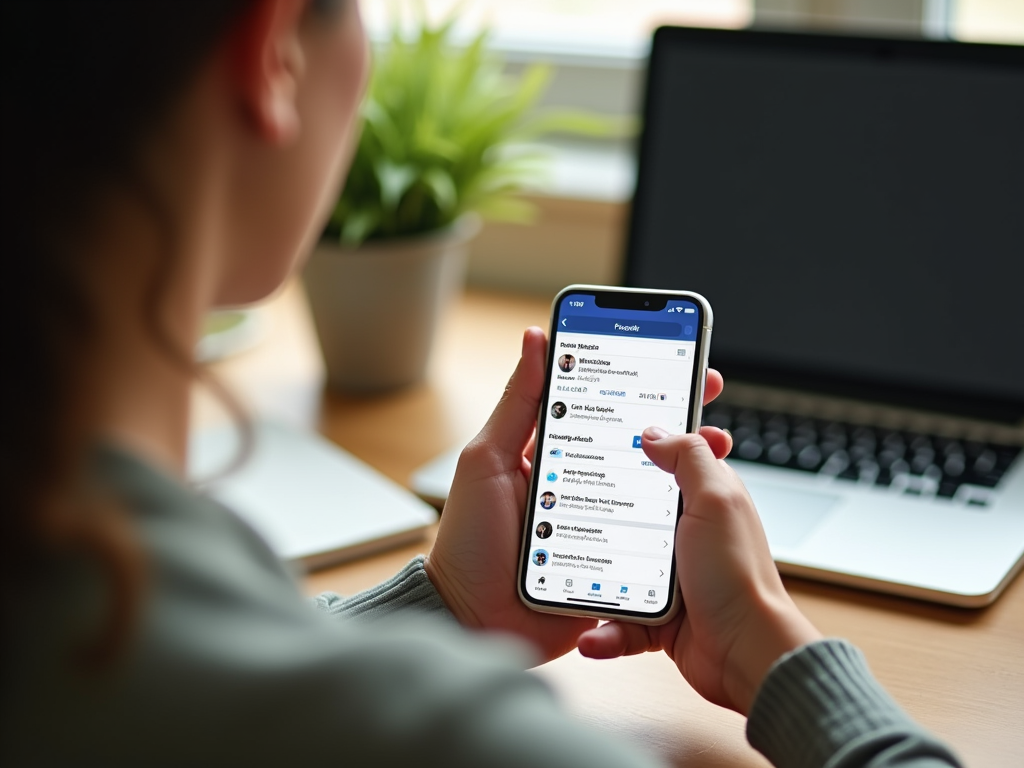In the vast world of social media, it’s easy to lose track of the content we create. Many Facebook users often wonder how to locate their saved drafts and unpublished posts. This article addresses that common question by unveiling three straightforward methods to retrieve your drafts and unfinished content. Whether you’re managing a personal account or a business page, keeping track of your unpublished posts can streamline your social media strategy.
1. Accessing Drafts on Your Personal Facebook Profile

Finding saved drafts on a personal Facebook profile can be a bit tricky, as Facebook doesn’t provide a dedicated “Drafts” feature for personal timelines. However, one workaround exists through the process of posting.
- Navigate to the homepage or your profile page.
- Click on the “What’s on your mind?” box to start creating a post.
- If you try to leave this page without posting, Facebook will usually prompt you to save your draft.
- When you decide to continue from where you left off, simply return to the posting area.
- If prompted, select “Continue Draft” to resume your work.
It’s worth noting that this method isn’t foolproof. If you close Facebook completely or log out, the draft might not be retrievable. This limitation highlights the importance of publishing or backing up content before exiting.
2. Finding Drafts in Facebook Pages Manager
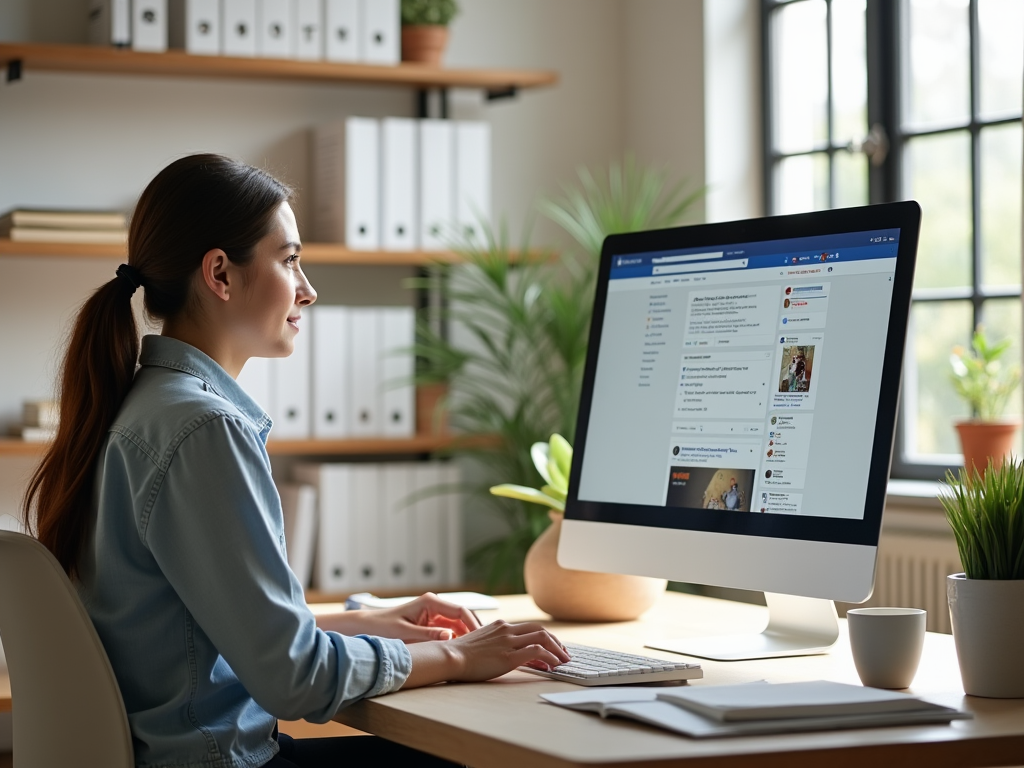
Managing drafts on a Facebook page is considerably more user-friendly than on a personal profile. The Facebook Pages Manager app provides a dedicated space for saving and editing drafts.
- Open the Facebook Pages Manager app on your device.
- Navigate to the specific page where you saved your draft.
- On the bottom menu, click on “Publishing Tools.”
- Find and tap on “Drafts” from the dropdown options.
- Here, you can view, edit, or publish any saved draft.
- Always ensure to save changes before navigating away to prevent data loss.
Through these steps, managing your unpublished posts becomes straightforward and efficient, allowing for convenient edits or quick releases of your content.
3. Utilizing Facebook Creator Studio
Facebook Creator Studio is a robust tool that amalgamates publishing and insights for multiple pages. It’s an excellent resource for managing drafts across both Facebook and Instagram.
- First, access the Facebook Creator Studio by visiting Facebook Creator Studio.
- Ensure you are logged in with the appropriate credentials.
- Navigate to the “Posts” section on the left sidebar.
- Select “Drafts” from the dropdown list under the “Posts” tab.
- Your saved drafts will display, alongside options to edit, delete, or publish them.
- Utilize Creator Studio’s scheduling features to optimize post timing.
Creator Studio consolidates content management and provides valuable insights into how your posts are performing, making it indispensable for content creators and marketers alike.
Effective management of saved drafts and unpublished posts is critical for maintaining a cohesive and strategic online presence. By utilizing these tools and techniques, you ensure that your valuable content is never lost, and you’re always prepared to engage your audience with fresh material. Organization of drafts increases productivity, allowing for better time management and strategic publication of content.
Conclusion
In summary, locating your saved drafts and unpublished posts on Facebook can be effortlessly accomplished using a few different methods. While personal profiles require a bit more effort in draft management, business pages offer a more refined approach through Pages Manager and Creator Studio. Utilizing these tools not only aids in content recovery but also optimizes the management of your social media presence. By proactively managing your drafts, you can maintain a steady flow of content and ensure that your message reaches your audience effectively.
Frequently Asked Questions
1. Can I find drafts on my personal Facebook profile?
Yes, but Facebook doesn’t have a direct feature for drafts on personal profiles. You might be prompted to save a draft when you try to exit like creating a post. However, it’s not guaranteed to be retrievable after logging out.
2. Where are my drafts in Facebook Pages Manager?
In Facebook Pages Manager, navigate to “Publishing Tools,” then select “Drafts” to access, edit, or publish your saved drafts on your business page.
3. Is Facebook Creator Studio available for personal profiles?
No, Facebook Creator Studio is designed for business pages and content creators to manage posts and gain insights, not for personal profiles.
4. How can I prevent losing my drafts on Facebook?
Ensure to save any changes before exiting a page, regularly back up important drafts externally, and consider publishing as soon as drafts are finalized to prevent loss.
5. Is there a limit to how many drafts I can save?
While Facebook doesn’t explicitly state a limit, the more drafts you have, the more challenging it might be to manage them. Efficient organization and timely publication are recommended.